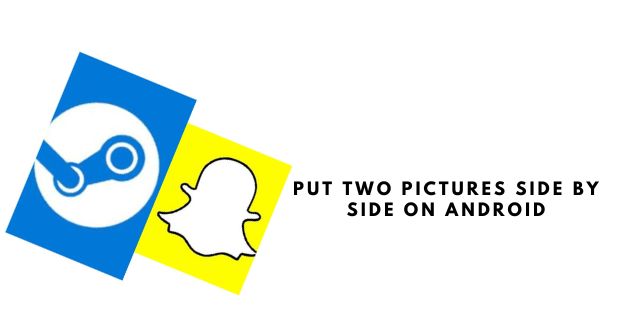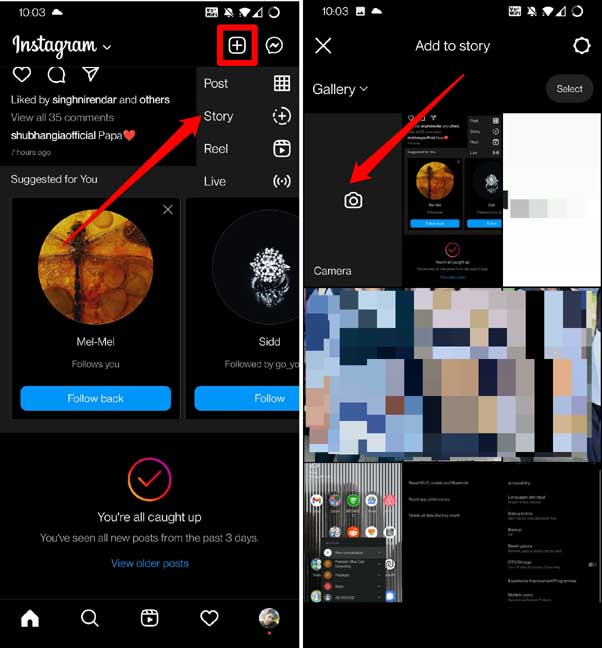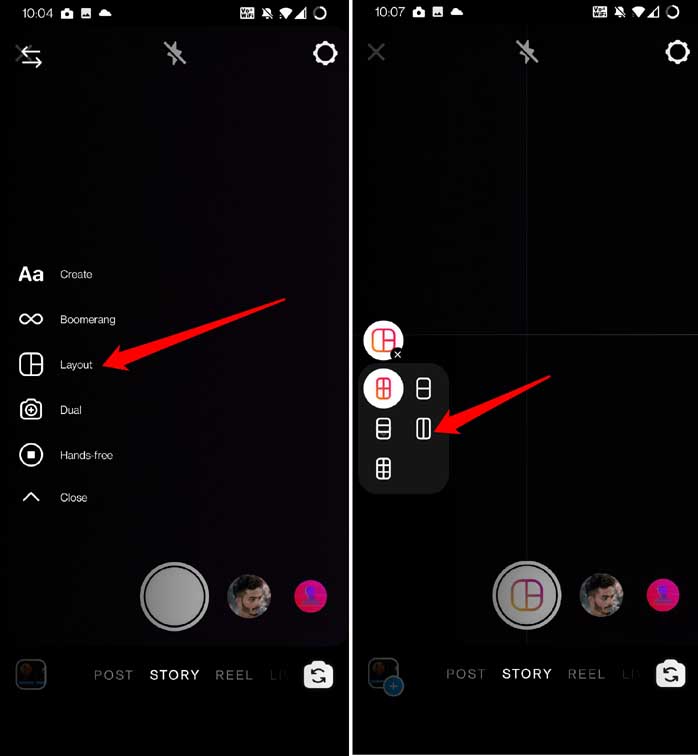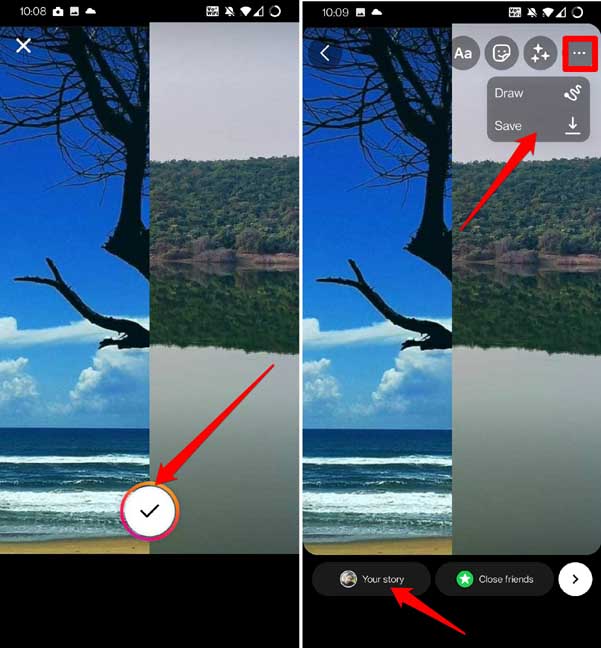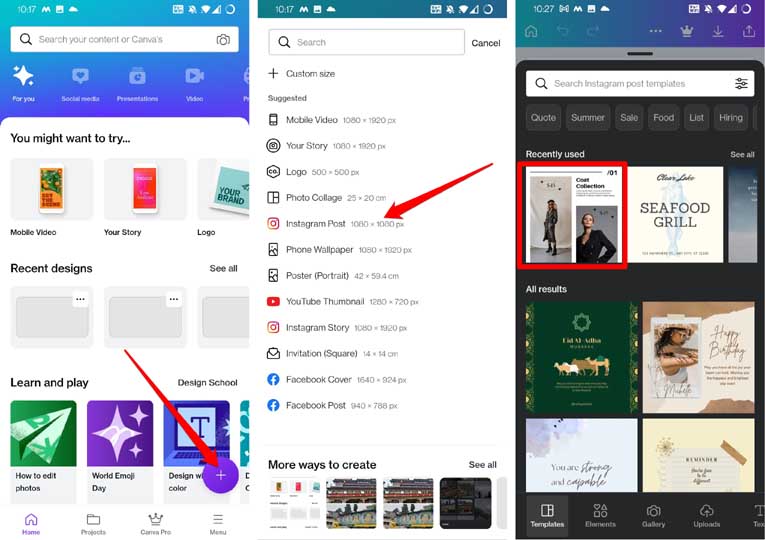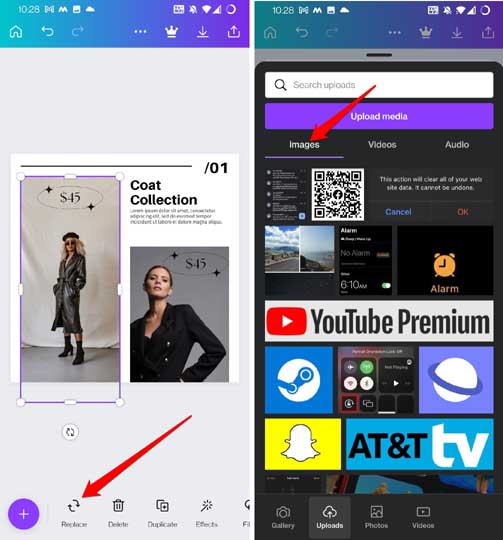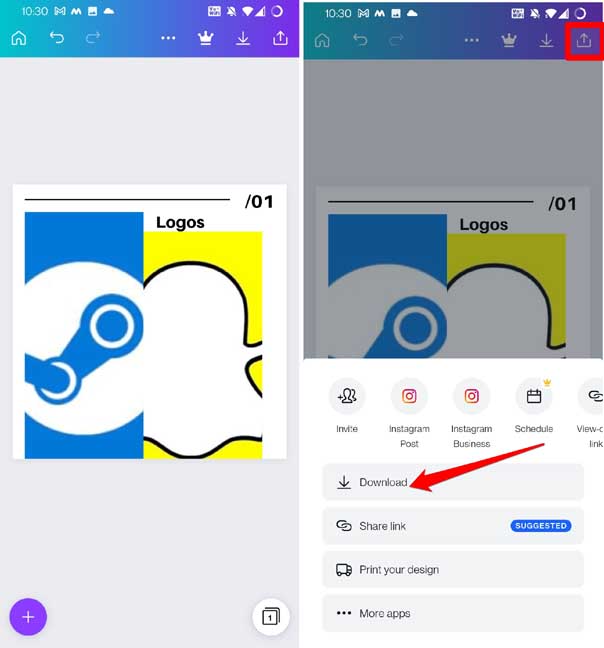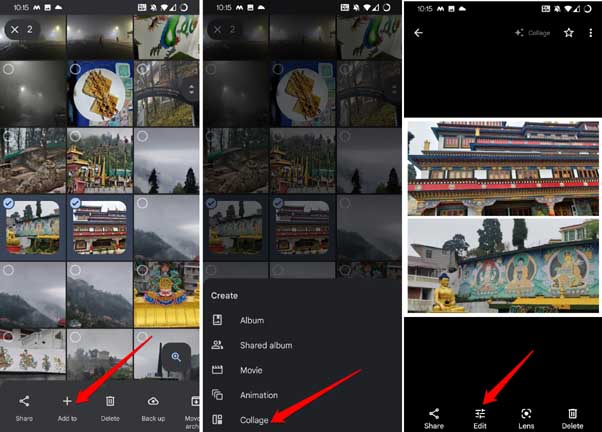Two pictures in one frame are also useful to depict any content that talks about before and after some event scenarios. Also, the tools I mentioned in the guide to join the pictures are free apps. This makes your task even easier to join two images as one. Also Read- Best Photo Blending Apps for Android & iOS
1. Put Two Pictures Side by Side Using Instagram
Instagram is a popular online image-sharing app that offers many useful features. Using the Instagram story feature, you can put two pictures side by side on your Android device. Here are the steps for you.
- Put Two Pictures Side by Side Using Instagram2. Use Canva to Put Two Pictures Side by Side3. Put Two Photos Side by Side Using Google Photos AppWrapping Up
2. Use Canva to Put Two Pictures Side by Side
Next, let us see how we can combine two images using the online image composing and editing tool Canva. It is a free-to-use app with most features available for free once you sign up as a user.
3. Put Two Photos Side by Side Using Google Photos App
You do not need any third-party app or services if you have Google Photos. It has a feature that offers to put two pictures side by side. The only downside with Google Photos is you cannot customize the border of the collage. On the other hand, with Canva, the free templates have better options for customizing the borders.
Wrapping Up
To present your images more uniquely, you can collage them. You don’t have to be a skilled photo editor to put two pictures side by side on an Android device. Follow the free tools mentioned in this guide and your photo collage will be ready in a few steps.