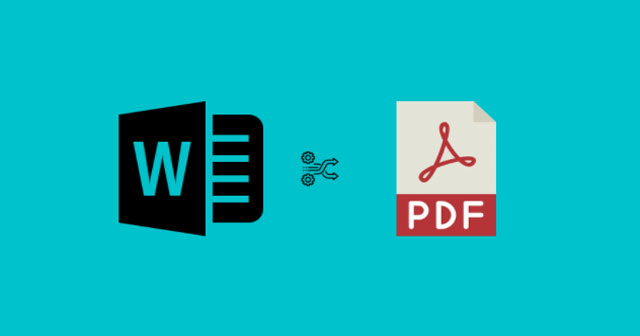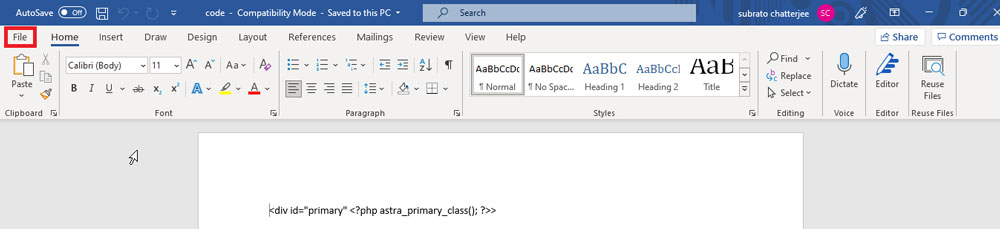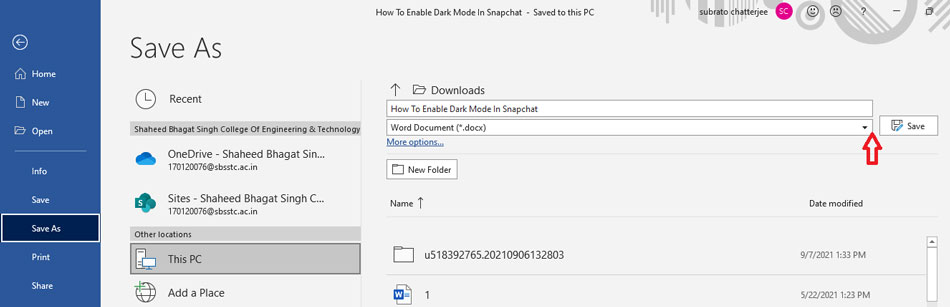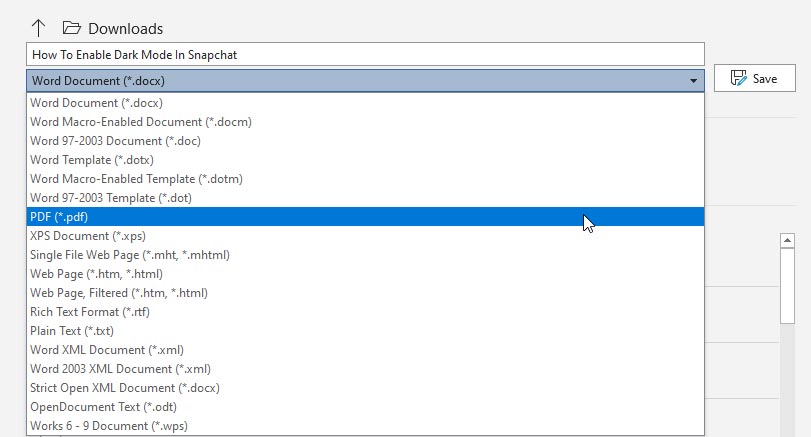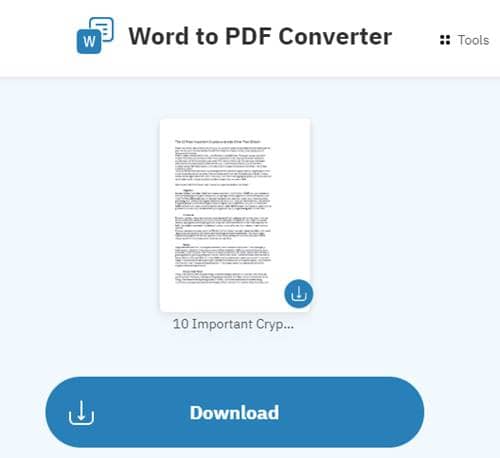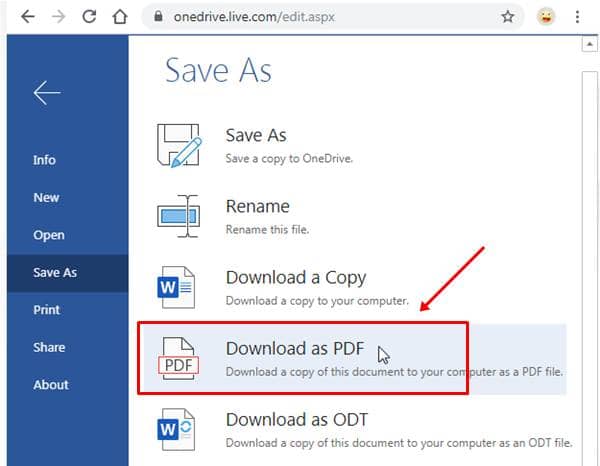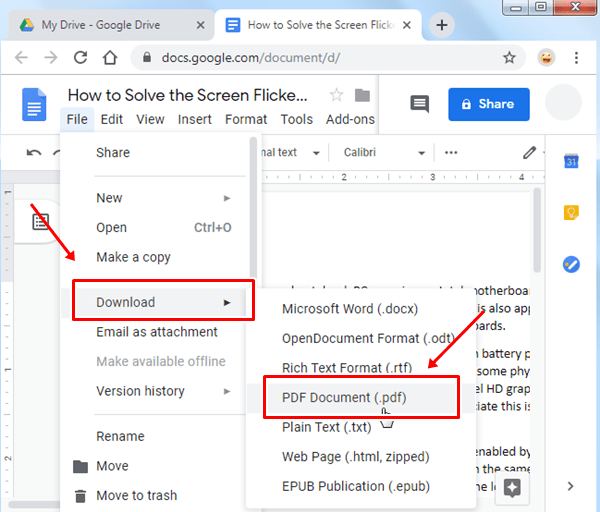But, did you know how to convert your Word file to a PDF file? Well, if your answer is no, then you drop yourself in the right article. Today, here, we will explain to you the methods to convert the Microsoft Word file into a PDF file. Therefore, make sure to read till the end. Also Read- Microsoft Users Can log in To Their Accounts Without Passwords
Steps to Convert a Microsoft Word Document to a PDF
There’s a direct method inside Microsoft Word itself using which you can convert your file. So, to use the Word to achieve your goal, follow the steps mentioned below:
Steps to Convert a Microsoft Word Document to a PDF1.) Using Word to PDF Converter Website2.) Convert Word to PDF Using Office Online3.) Convert Word to PDF Using Google Drive
So, that’s it. Now, your file gets converted to PDF file format using MS Word. But, what if you don’t have MS Word? Well, don’t worry! You can use the following application to get your work done:
1.) Using Word to PDF Converter Website
If you don’t even have a Google Drive account, then you can use your browser to do so. You just simply need to search for an online Word to PDF converter. Then, open any of the links that provide free service. You Can Use This Website https://www.freepdfconvert.com/ After that, you have to upload your document and hit the convert button. Once it gets converted, that website will pop-ups a download button. So, to get your document hit the download button.
2.) Convert Word to PDF Using Office Online
You can further use MS Office online version. Also, this is a trustable site because Microsoft itself owns it. So, you can rely on it. You just have to go to Office Online website and access the document that you wish to change. That’s it. Now, change it as you normally use do in MS Word.
3.) Convert Word to PDF Using Google Drive
The very easy method is to use Google Drive to save your Word file and further convert it to PDF. But, keep in mind that try this one only if that document doesn’t need that much formatting and contains just simple texts. So, these were some methods using which you can convert your Microsoft Word file to PDF file format. We hope this guide has helped you. But, if you can still not convert your file, let us know in the comment section. We will help you further to do so.