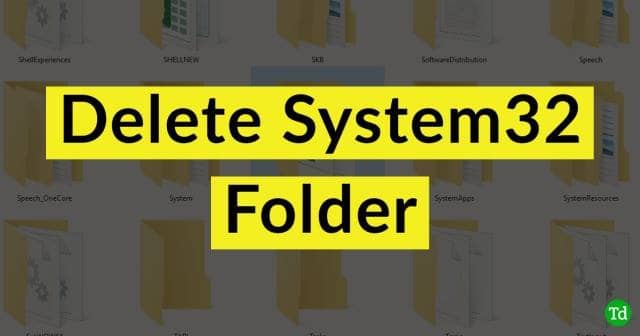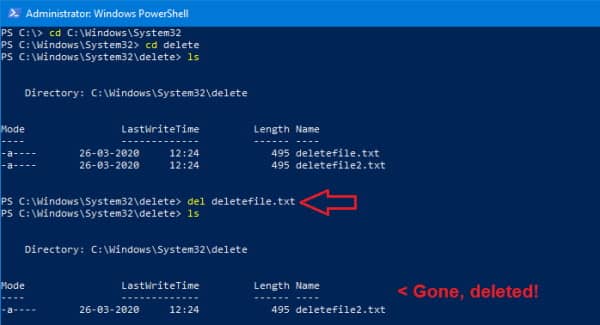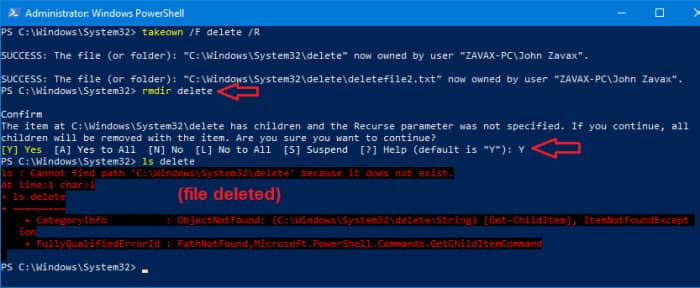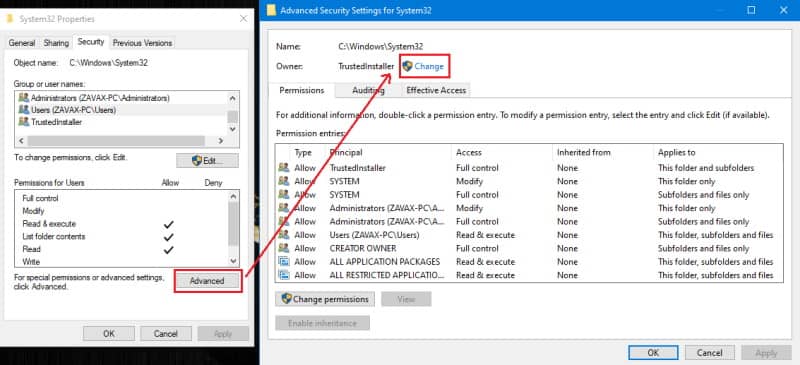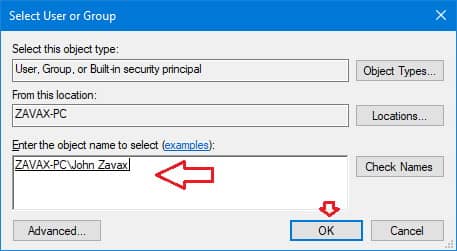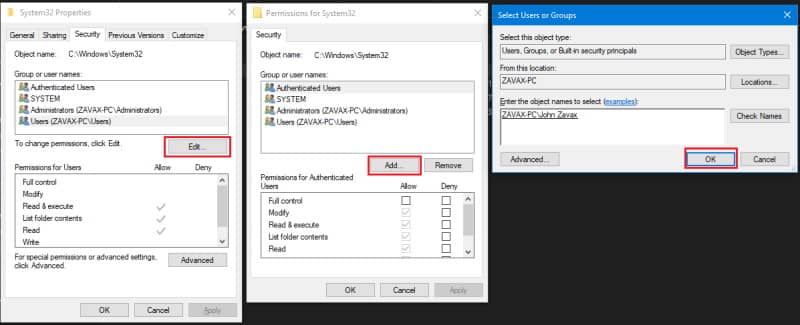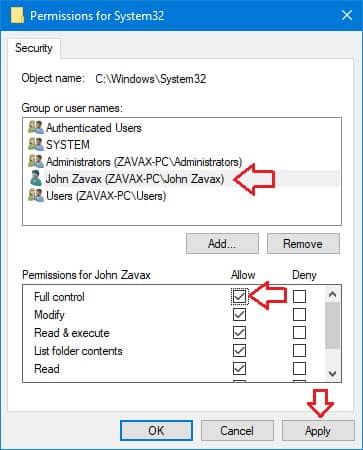If you learn to delete the system32 folder, you can apply the same methods to delete folders like “Windows.Old” and its content, which will be created if you reinstall the system without formatting the existing windows installation. The system32 folder is located under C:\Windows. It contains important files and executables required to run the Windows OS. If removed or deleted, your system will crash and will not recover at all.
Steps to Delete System32 Windows Folder and Files
You cannot easily delete the system32 folder or its content. You would delete any other of your personal files or folder because the folder “System32” and its content are created while installing Windows OS by the Trusted installer.
Steps to Delete System32 Windows Folder and FilesShould You Delete the System32 Folder?Method 1: Using DEL Command in the Command Prompt (CMD)Method 2: TakeOwn (Take ownership command)Method 3: Take Ownership from the Explorer Properties TabMethod 4: Change Permission to Full Control for your AccountHow to Delete System32 on Windows (VIDEO)From Editor’s Desk
Should You Delete the System32 Folder?
No! You should not delete the folder, and we won’t recommend or encourage you in any way to delete the folder or its content. Windows as an Operating system relies on the System32 folder and its content to function correctly. Also Read- 100+ Windows 10 Run Commands
Method 1: Using DEL Command in the Command Prompt (CMD)
DEL command can be used to delete files from any folder in the windows command prompt. So let’s see how to use the del command to delete any file within System 32 folder. In the example, I delete a file “deletefile.txt” inside the C:\Windows\System32\delete folder, which I already created. But you can manipulate this command to delete any file you need to delete in any folder. Just CD into that folder and perform the del command on it.
Method 2: TakeOwn (Take ownership command)
Method 3: Take Ownership from the Explorer Properties Tab
The same can be accomplished using the Windows File explorer if you’re not comfortable using the command line. Once you perform the above operation, you should’ve taken ownership of the folder and its contents. Now, let’s change the permissions for your account.
Method 4: Change Permission to Full Control for your Account
Now once you acquire the ownership, it’s time to take full control of the files. You can do this by following these steps: If you do so, you should have complete control of the files and folders. Now you can right-click on the folder and delete it without any error message or prompt.
How to Delete System32 on Windows (VIDEO)
In this video, they demonstrate the proper way to delete system32 folder in windows C drive. Deleting the system32 folder will boost your PC’s processing speed and offer you a free space to store more files and software.
From Editor’s Desk
So this is how you can delete the System32 folder and files in Windows. As you can see, the steps are a bit more complicated because it’s a complicated task. To warn you again, you shouldn’t be deleting the sytem32 folder unless you’re in absolute knowledge of what you’re doing and its consequences.