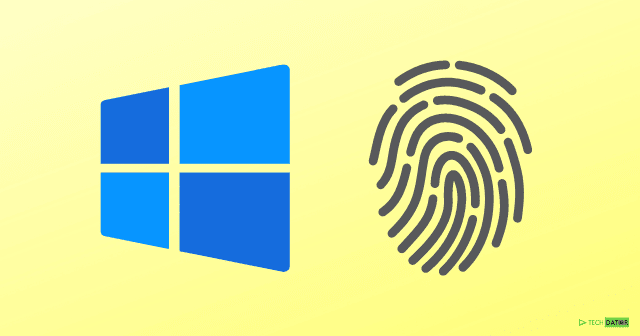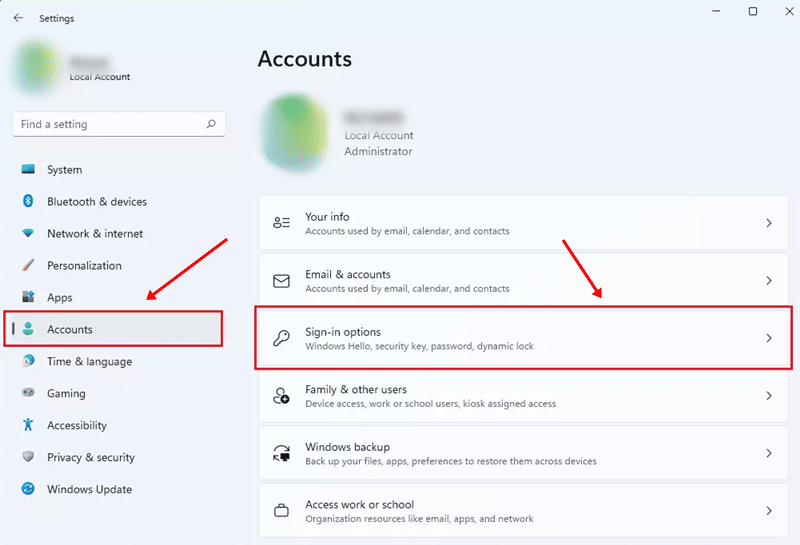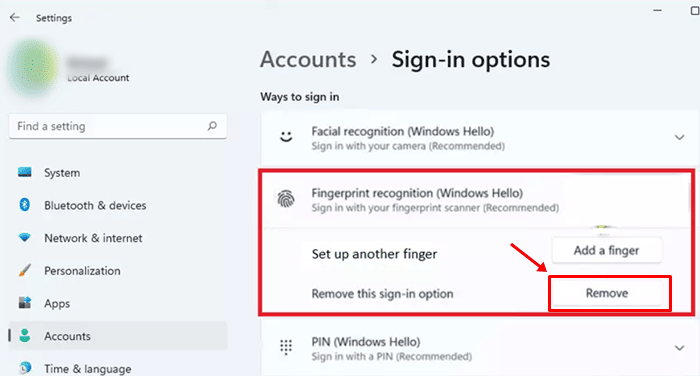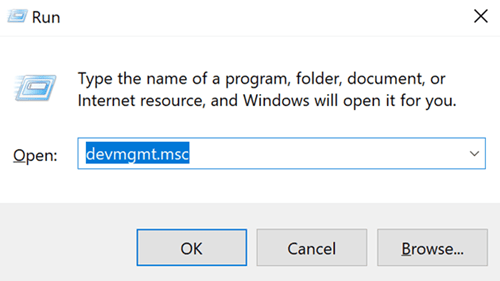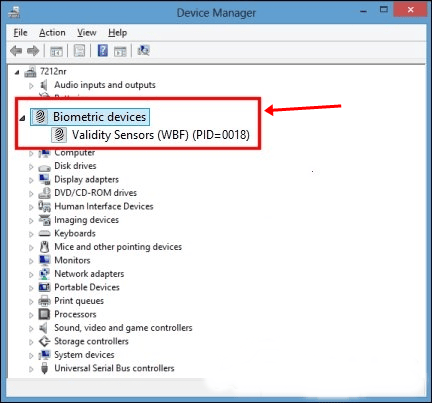Many threats and cyberattacks target windows, so to enhance their security, windows introduced windows Hello to minimize the use of traditional authentication methods such as passwords. It is easy to use Fingerprint Recognition in Windows, but some drawbacks force users to disable or remove Fingerprint Recognition Sign-in with Windows 11. Once you set up fingerprints and face recognition as your sign-in option. You need to use your fingerprint and face to sign in; otherwise, it is impossible. If you have multiple fingerprints added to your windows 11 and want to remove one of them, then my friend, you need to remove all of them. So there are different scenarios where users are irritated by these features while working. So here below, you can see how you can easily remove Fingerprints from Windows Hello in windows 11. Also Read- How to Disable Touchpad Gestures in Windows 11
Steps to Remove Fingerprint Recognition Sign-in with Windows 11
Disabling Biometric Devices Via Device Manager
There are multiple ways to disable Biometric in windows 11. Using a device manager is one of the easiest ways to do it. You can use simply disable the hardware device that operates Biometric work. Let’s jump into the steps. That’s all you can easily add or remove Fingerprint Recognition Sign-in with windows 11. We listed all the possible ways to disable it in windows 11. If you face any issues with this, you can comment below.