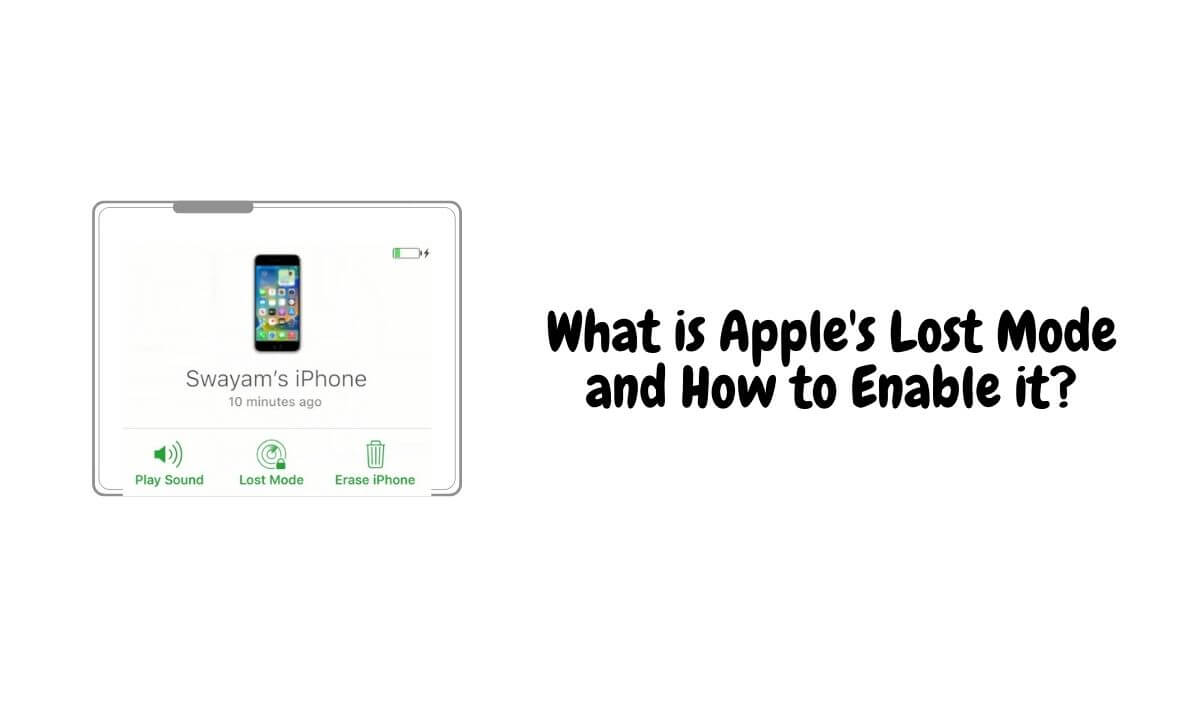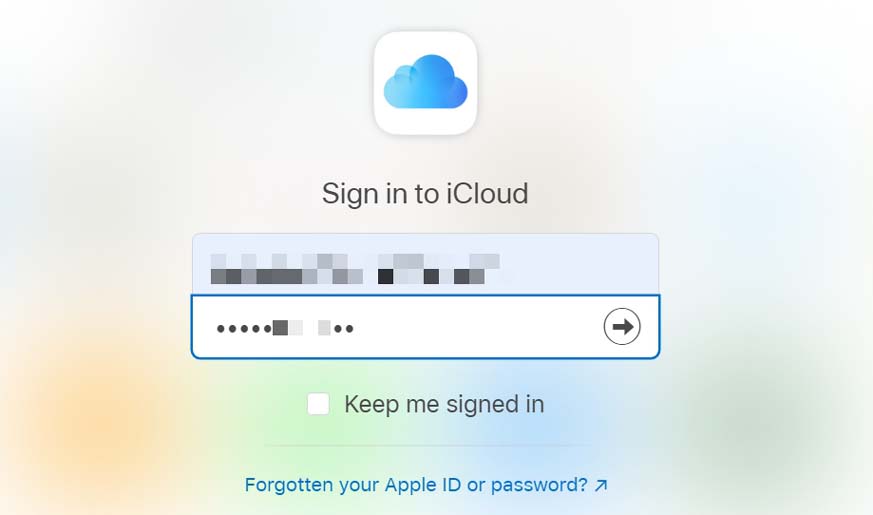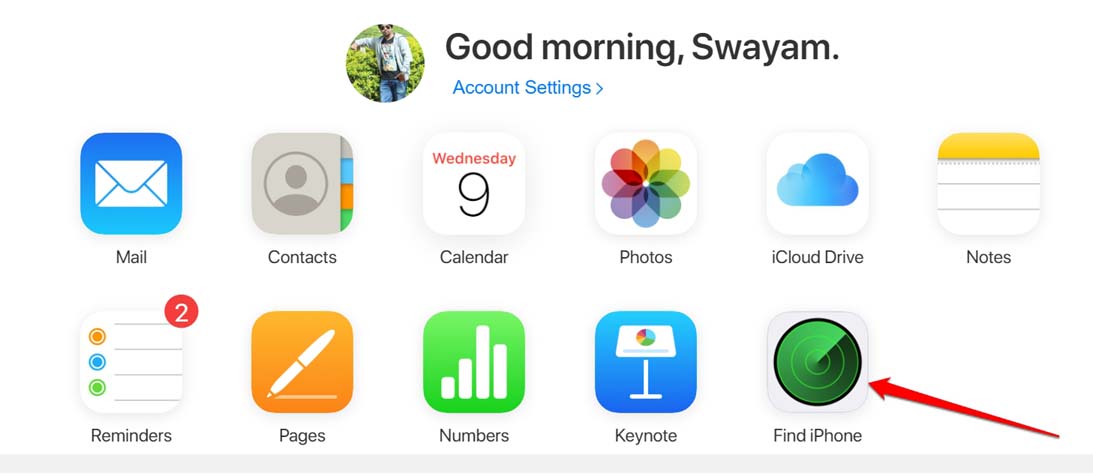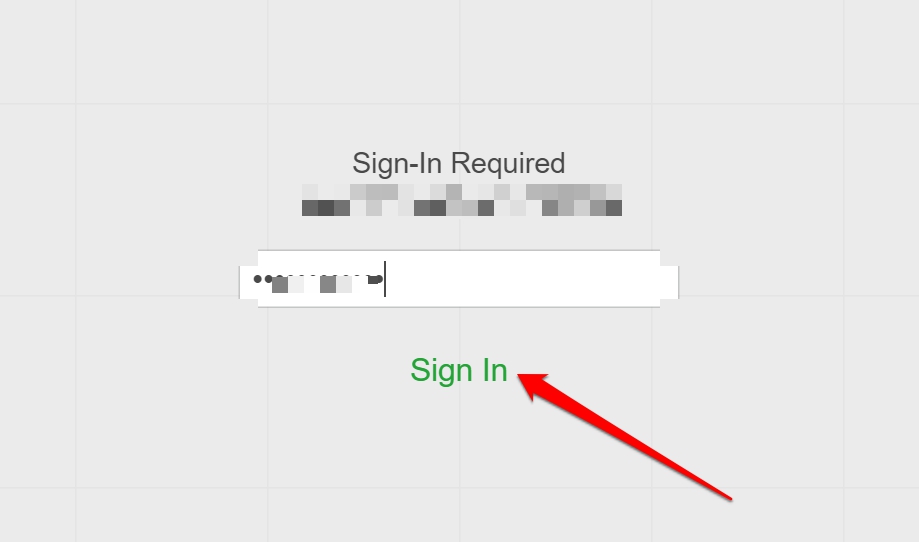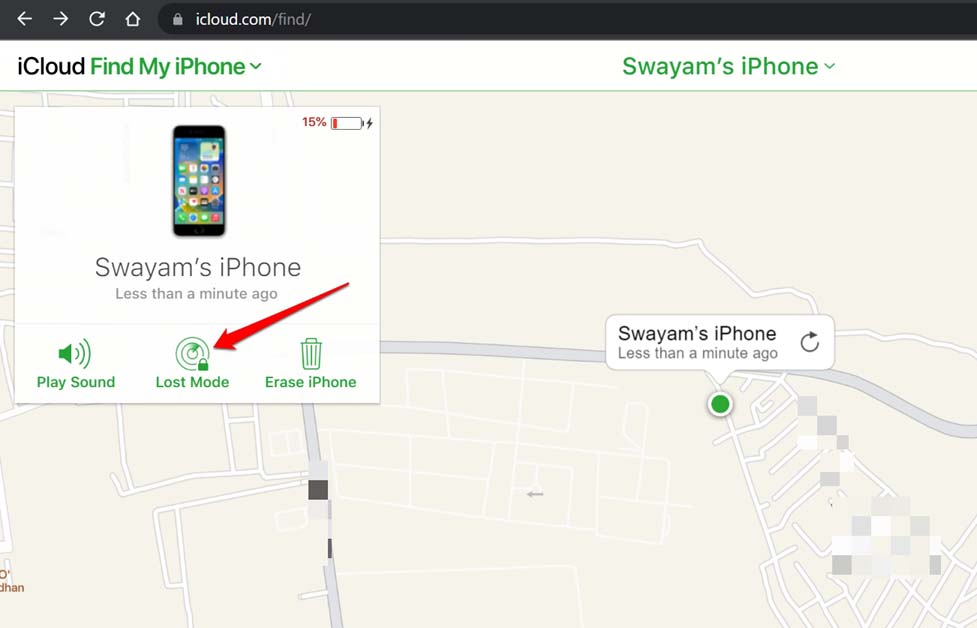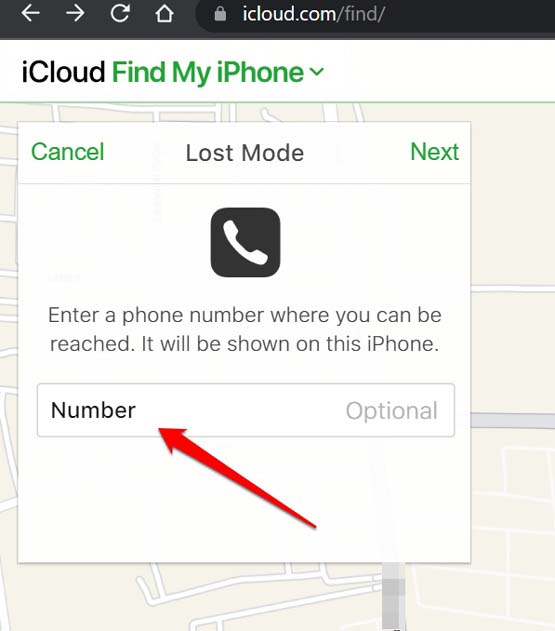Also, it is one of those expensive smartphones. Losing the iPhone to a thief or misplacing it can harm you and your work. Your device and the data in it are likely to be compromised. Apple’s Lost Mode enables you to find your Apple devices such as iPhone, iPad, iPod touch, Mac, etc. When you enable Apple’s Lost Mode and if you misplace the iPhone/iPad/Apple Watch, no one can access the data present on your device. The Apple device will display a message stating that it is lost, and the finder should contact the original owner of the iPhone, iPad, or Apple device.
1. Understanding Apple’s Lost Mode
Once you enable Apple’s Lost Mode on your iPhone or any other Apple device, you will receive a confirmation email. This email will be sent to you on the email ID you used to register your Apple ID.
- Understanding Apple’s Lost Mode2. How to Enable Lost Mode on Any Apple Device?3. Steps to Disable Lost Mode on your iPhoneWrapping Up
The device won’t receive messages or notification alerts when the Lost Mode is enabled. However, phone and FaceTime calls are allowed when Apple’s Lost Mode is enabled. On the other hand, any active payment services and cards connected to your Apple ID that you use on the lost iPhone will be disabled. This is to safely keep the device or any other details associated with any app installed on the iPhone. If someone finds the lost iPhone seeing any notification for any app, they may get interested and try to check it out. That’s a breach of privacy and undesirable. With Apple’s Lost Mode enabled, you can track your Apple device. You will know if someone is trying to move it from one location to other. The Low Power mode will kick into action when Apple’s Lost Mode is enabled. This will preserve the battery so you can track and get it back in time. Also Read- How to Reset Your Apple ID Password
2. How to Enable Lost Mode on Any Apple Device?
Here are the steps to activate Apple’s Lost Mode. Ensure that in the message box, you are not providing any unnecessary or vital information that may further jeopardize your cyber safety or your lost Apple device. Also Read- How to Unsilence Calls on iPhone
3. Steps to Disable Lost Mode on your iPhone
Once you return your iPhone or iPad, you want to turn off the Apple Lost Mode you previously set on the device. Here’s how to do it.
Wrapping Up
Worry not if you lose your Apple iPhone. Just grab any other device, use the browser, and enable Apple Lost Mode to keep the iPhone safe. Then make an effort to retrieve your Apple device without compromising its data. I hope this guide was useful.